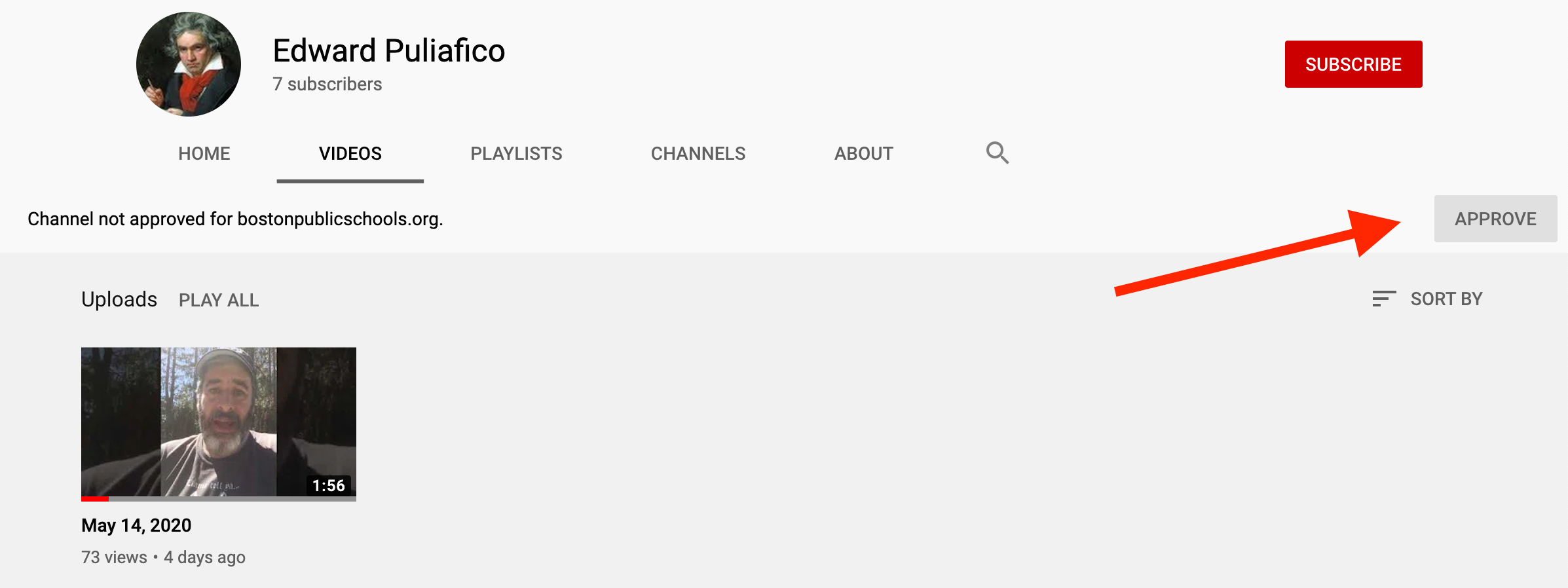Accessibility
Access to BAIS applications from off the network
How to Use ASL Interpretation in Zoom
How to add captions to a video
How to enable Chrome to download reports from Aspen
How to request captions and transcripts for videos from 3Play Media
Joining Zoom from your browser or a Chromebook
Accounts
Do I have a virus or malware on my computer?
Getting Started with Microsoft Office 365
How to access EdPlan
How to change your last name and BPS email address
How to create or re-enable a Sponsored Account
How to enable/disable a Sponsored Account
How to login (or reset your password) for the DESE Security Portal
How to request access to PeopleSoft
I Am Getting "You Have Successfully Logged Out" Message When Signing into Peoplesoft Financials.
Installing Office 365
New Employee Guide
Staff Passwords: How to reset/change
What is the BPS Acceptable Use Policy?
Aspen
Athletics
Athletics Registration Workflow
Athletic Filters
Athletics Program - District View
How Students are Enrolled in the Athletics Program
How to Manually Enroll Students in the Athletics Program
How to Remove Students from Athletic Sections
How to Schedule Students into Athletic Sections
How to Update Physical Exam Information for Athletics - Nurses
How to Update Student Athletic Information - Program Tab
How to Update Student Athletic Information - Student Tab
How to view Student Sports Registration Information - Coaches
How to view and print student Athletic Program records
Attendance
How to "Push" Daily Attendance to all Classes
How to Add Attendance for One or More Students for Multiple-Dates
How to Automatically Create Journal Entries by Running Attendance Letters
How to Change Attendance Records
How to Change Daily Attendance Preferences to Period
How to Edit Daily Attendance (Teacher)
How to Make Constructively Present or any other Attendance Input Buttons Available to Your School
How to Mark Attendance Complete (to enable the daily call)
How to Reassign Calendar Days in Aspen
How to Reconcile Daily and Class Attendance
How to Run Attendance History for a Specific Code
How to Run Class Attendance Post Verification Report
How to Run Daily Attendance Post Verification
How to Take Attendance in the Daily Office in School View (For Attendance Managers)
How to Take Class Attendance (Teachers)
How to Take Daily Attendance in Aspen (Teachers)
How to Update Student Calendars to Make Students In-Session for Attendance Input
How to add a Tardy and Dismissal for a Student in Aspen
How to run the Perfect Attendance Report in Aspen
How to update Withdrawal Codes for DNR Students
How to use the Principal's Attendance Report in Aspen
Managing Attendance Intervention Plans
Overview of Attendance Intervention Plans in Aspen (video)
Recommending an Attendance Plan for Court
Communicating Through Aspen
How to Create and Send Administrator Notifications (Computer & Mobile)
How to Download and Activate the Follett Notifications App (Mobile)
Using the CK Editor - Announcements, Emails, Banners
Conduct
Hearing Notification and Suspension Letters
How to Add a Student Conduct Incident (For Conduct Managers)
How to Assign Students to Administrators for Conduct Referrals
How to Enter Emergency Conduct Removal
How to Generate a Conduct Letter in Aspen
How to Run Student Journal and Conduct Reports
How to Submit a Conduct Referral - For Teachers
How to Submit a Conduct Referral in Aspen (For Teachers)
End-of-Year Processes
End Of Year Rollover Information/FAQ
How to Enter Student Homerooms After the End-of-Year Rollover
How to Enter a Student's Next Year Homeroom in School View
How to Promote or Retain Non-Senior Students
How to Set Promotion Status for Seniors
Technology Returns for Transferring & Departing Employees
Enrollment
Family Portal
How do I create a parent/family portal account in Aspen?
How to Find the Password Verification Code in a Family Aspen Account.
How to Generate Parent Letters with Security Code
How to Navigate the Parent Portal (In English and other Languages)
How to Publish Reports to the Parent and Student Portal
How to See your Child's TerraNova Score on Family Portal
How to Update Contact Portal Login with email address
How to see Your Child's GPA - Family Portal View
Parent Passwords: How to Reset a Parent Portal Account/Password (For School Staff)
Parent Passwords: How to Reset your SIS Family Portal Account Password
Gradebook
Elementary/Standards Based Specific
How to Post K0-K2 Grades in Aspen
How to Post Remote Learning K0-K2 Grades
What are the Reporting Standards for My Class?
What is the Rating Scale for My Class?
Middle and High School Specific
How to Enter Teacher Course Recommendations for the Next School Year
How to Post Term 4 and Final Grades
Quick Reference Cards
Advanced Gradebook Quick Reference Card
Beginning of the Year Gradebook Checklist
Gradebook Basics
Teacher Class Groups and Pages
Creating Special Codes in your Gradebook
Example 0-4 Grade Scale
How the Final Grade is Calculated
How to Attach Your Own Grade Scale to Sections or Assignments
How to Auto Calculate and Post Grades in the Gradebook
How to Create Your Own Grade Scale
How to Create a Grading Column with Assignment Averages
How to Fix Expanding Columns Issue in Chrome
How to add a Class Announcement with Zoom Link
How to add resources to a gradebook assignment
How to create and post a Class Announcement - Staff View
How to use the Google Classroom Gradebook Sync to Aspen
Locking Scores in your Gradebook
Setting up your Gradebook Preferences
Teacher Gradebook PowerPoint
Grades Management
Grade Point Average (GPA)
GPA Frequently Asked Questions
How to see Student GPAs from the Student Tab
How to view an Individual Student's Grade Point Average (GPA)
What are the different types of GPAs and GPA Reports?
What are the point values of a grade?
Grade Scales
Alternate Pass/Fail Grade Scale
Assignment Pass/Fail Grade Scale
BPS Final Grade Scale
BPS Grade Scales
BPS Standard 1-5 Grade Scale
BPS Standard A-F Grade Scale
BPS Standard Kindergarten Grade Scale
What is the MFG Grade?
Where are the Grade Scales in Aspen?
Work-Based Learning Grade Scale
Report Cards
Transcripts
How to Change an Elementary Transcript Record
How to Enter Transfer-in Transcript Records
How to Enter and Post Elementary Grades in Aspen
How to Find Missing Final Grades
How to Run Qualification Lists (Honor Roll, D&Fs, Eligibility Lists)
How to See a List of Failing Students in One or More Terms
How to Update the Gradebooks with the Transcript Grades
How to run a merge drop/add transcript records
Grading Manager
How to Calculate Averages - Final Grades
How to Calculate Credits - Populate Credit on Transcript Records
How to Correct MFG and Empty Transcript Records (School View)
How to Find NC Grades for Past Years
How to Post Grades for the Entire School
How to Re-Open Grading Window
How to See Students Grades by Class and Grade Level
How to Update the Grade Cover Term Map and Reassign Calendar Dates for Attendance Input
How to find Specific or Missing Term Grades - District View
How to find Specific or Missing Term Grades - School View
How to run the Grade Post Verification Report in Aspen
How to view MFG and Empty Transcript Records - District View
School Preferences - Grade Category
Student Records Requests
Reports
Graduation Requirements
Absence Letter (Nudge Attendance Letter) Report and sending through School Messenger
How to Run The Official Student Transcript Report
How to Run the Class Office Period Attendance Report
How to setup and run the Out of District Official School Transcript report
Top 10 Aspen Reports for Principals and School Administrators
Scheduling
Career and Vocational/Technical Education (CVTE)
Aspen Tables and Fields with CVTE Data
How to See District Level CVTE Courses
How to see School Course Sections of CVTE Courses
How to see Students Scheduled into CVTE Sections
How to see schools with CVTE courses
Committing Your Schedule
Daily/Walk-in Scheduling
Counselor Fundamentals and Daily/Walk-In Scheduling
How to Schedule a New Student in Aspen (Grades K0-5)
How to Schedule a New Student or Make Changes to a Student's Current Schedule (Grades 6-12)
Dual Enrollment
Group/Homeroom Scheduling
Change a Student's Homeroom and Reschedule into New Sections
Create and Assign Platoon Codes for Elementary Scheduling
Elementary Group Scheduling: Multi Grade Homerooms or Mix Grade Classes
How to Run Group Scheduling based on Platoon
Schedule Build
How to Copy the Course Catalog to the Build Year
How to Copy the Courses In Use to the Build Year Course Catalog
How to Create a Scenario or Copy the Current Year Schedule to the Build View
How to Enter Next Year School to be Able to See Returning Students in the Build View
How to create a Clever Sync Block
Patterns and Pattern Sets
School Courses
Sections
How to Add a Teacher to Multiple Course Sections
How to Change Course Section Details
How to Create a New Course Section
How to Remove a Co-Teacher from a Class in Aspen
How to Transfer Students From one Section to Another and Keep the Grades
How to change a Primary Teacher in Aspen
Restore Deleted Section
Student Course Requests
CTE Data Analytic for DOE 35, 43, 44
How to Add A Schedule to a Middle School or ESL Class to Allow Class Attendance Input
How to Add Schedule to a Class
How to Balance Sections by Student Cohort Code
How to Create Platoon Codes
How to Create a Report for Students Registered in Online Courses Only
How to add a Co-Teacher to a Class
How to add a Student Secondary School Association
Quick Status Alert and Bell Schedules
STRIVE Program set up and Schedule
State and Federal Reporting
State Reporting
EPIMS
Creating an Import file for EPIMS Staff WA07 Role and WA08 Import
Locating EPIMS Reports 02
Run Individual Staff Reports
Update MEPID characteristics
Using EPIMS Template
Using Pando for EPIMS
SIMS
DH Appendices
How to input Early College and Innovation Pathway participation in Aspen for SIMS
Student
Accessing Services only Students in At Home School
Adding Future Capacity, Proposed Fields
Home Learning Tips for Students & Families
How to Accept a New Student to Your School in Aspen
How to Add an Internship Program in Aspen
How to Assign Locker Numbers to One or More Students
How to Change Student Cell Phone Numbers in Aspen
How to Create a Fieldset and Generate a Spreadsheet or Report
How to Enter a Single Student Journal Entry
How to Filter for a Specific Cohort of Students
How to Generate a Parent Email List
How to Run the Student Sibling Report
How to See Next Year Student Assignments, Incoming Students, and Wait List Totals
How to Update ESL Minutes, Instruction Type and Teacher in Aspen
How to Update Parent Emails and Phone Numbers
How to Upload Individual student Photos
How to Upload Student Photos into Aspen
How to Upload a Document in Aspen
How to View Low Income or Food Status (For Principals Only)
How to Withdraw or Discharge a Student in Aspen
How to add Journal Entries for one or more Students
How to add an alert on the student record
How to enter in Student Next Homeroom in School view from the Student top tab
How to search for a Student by Address
How to search for a student by name or ID number
How to see Detailed Information about Pending Students Assigned to your School
How to update data sharing opt-outs in Aspen
How to view students who have opted out of the media release
How to view the change history for a record
Methods to enter in Student Next Year Homeroom
School Leader Guide: Spring 2021 Cohort + Learning Models
Student Portal
How Can Students View their Report Card/Progress Report Grades in the Student Portal
How to Change Student Passwords in Clever
How to Register for Athletics - Student View
How to view your Grade Point Average (GPA)
Summer School
Dropping a Student(s) from a Summer School Class Section
How Can Students see their Summer School Schedule in Aspen
How Teachers can see their Summer Classes in the Gradebook
How teachers can see their Summer School Schedule in Aspen
How to Access your Summer School
How to Add Your Current School Staff to your Summer School
How to Add a Schedule to a Summer Class to Allow Attendance Input
How to Create Summer School ESY Classes and Add Students and Teachers For Attendance Input
How to Create a New Summer Program in Aspen (Central Office Staff Only)
How to Enroll a Student in a Summer Program in the BPS View (BPS Central Office Summer Staff Only)
How to Enter and Post Summer School Grades on the School View (For Site Coordinators)
How to Import School Mint Students Into Summer Programs in Aspen (For Central Office Staff Only)
How to Import Students Into Summer Programs (For Central Office staff Only)
How to Remove Students from Summer School
How to See a Summer School Program Capacity
How to See the Student list for your Summer Program from your Summer School
How to Select a School in the School View in Aspen
How to Take Summer School Attendance (For credit bearing non-5th Quarter programs)
How to Take Summer School Attendance on the Daily Office in School View
How to Update the Details of an Existing Summer Program (Central Office Staff Only)
How to View Registered Summer School Students from your Current School
How to View Summer School Grades
How to View your Summer Students from the Student top-tab in your Summer School
How to add Courses to Summer Programs to Allow School Staff to Enroll Students (BPS Central Office Summer Staff Only)
How to view Summer School Grades on Transcripts
How to Register a Student to a Summer Credit Recovery Program
Summer School Registration 2023
Tools
Transportation
Aspen Transportation Reports
How to Assign T-Pass to a Student
How to Run the Alpha List Report or Student Directory with AM and PM bus
Widgets
Creating a Snapshot
How to Add My Classes to my Pages tab
How to Add Parent Gender in Aspen
How to Add a Page to the Pages tab
How to Add the Tasks Widget to Your Home Page
How to Change Your Default View in Aspen
How to Create or Edit a Field Set
How to Remove Staff from your Roster
How to Switch to the School View
How to Use Mass Update to Quickly Make Data Changes
How to use Modify List to Quickly Make Data Changes
Query By Grade Level and ELD Level
Troubleshooting Aspen-Google Classroom Sync Issues
Withdrawal Code Guidance
Assessments
How to See Assessment Scores for Multiple Students
How to access Panorama Student Success
How to configure your Chromebook for the WIDA/Access test
How to view an individual student's assessment scores
MAP Troubleshooting
MCAS 2.0 Test Coordinators Handbook
Communication
PermissionClick
How to add users to PermissionClick
How to edit a parent's email address in PermissionClick
How to remind parents to fill out a form in PermissionClick
How to restart or reset a parent submission in PermissionClick
How to submit a form on behalf of the parent in PermissionClick
How to use PermissionClick for a Field Trip
Managing COVID Consents in PermissionClick
SchoolMessenger
Creating a New Self-Service Document in School Messenger
How do I get started with School Messenger?
How to Email Students with School Messenger
How to Enable/Modify Absence/Tardy Broadcast in School Messenger
How to Send Report Cards or Progress Reports through School Messenger
How to Send a Text Message in School Messenger
How to use the Safe Mode Templates in SchoolMessenger
How to view contact information by phone or email in School Messenger
School Messenger Absent\Tardy Calls
Zoom
Fixing hanging in video chat apps like Zoom and Hangouts
How do I get started with Google Meet?
How do I get started with Zoom?
How to Add Authentication Exceptions in Zoom
How to Help Students Who Are Unable to Join Zoom Meetings with User Authentication
How to Live Stream Using Zoom
How to Run a Successful Video Conference
How to Set Up Zoom Meetings as a Sub
How to Set Up and Use Spoken Language Interpretation in Zoom
How to Use Zoom AI Companion
How to enable live transcript CC in Zoom
Recommended Zoom Settings for Security
Zoom Basic vs. Zoom Edu Pro: What are the Differences?
Zoom Instructions for Students
Zoom Meeting Pro vs. Zoom Webinar: What Are the Differences?
Access your BPS phone voice message system
Blocking or Unblocking a Phone Number in School Messenger
Creating a Twitter Account
How do I send or receive a fax?
How to Setup your BPS Email (on a mobile device)
How to View a Contact’s Call Record in School Messenger
How to access the Custodial Asbestos Awareness Training
How to maintain student privacy online
Set call forwarding on a BPS Phone
Tweet Deck Tutorial for Twitter Chats
Zoom vs. Google Meet: When Should I Use Each Tool?
Devices
Airtame
Chromebooks
Access 4 All Chromebook Initiative
Access 4 All Chromebook Repair Process
Common Chromebook Issues & Quick Fixes
Disperse Collected Devices from a Group
Running Reports on TDT Asset (One2One)
Sample Workflow for Distributing Student Chromebooks
TDT Asset Collection and Deployment Process
TDT-Asset (formerly One2One) Helpdocs Hub
TDT-Asset (formerly One2One) Navigation
Understanding Incidents in TDT-Asset (formerly One2One Manager)
What are some free/low cost internet options?
Connecting a Chromebook or Android to BpsStaff/Student
Create an Incident in TDT-Asset (formerly One2One Manager)
Getting Chromebook IP address and WiFi MAC address
How Do I Update the Chrome OS Version on a Chromebook?
How do I configure Chromebooks that I received from Donor's Choose?
How do I take a screenshot of my Chromebook screen?
How to Block Youtube on your Child's Chromebook
How to Factory Reset a BPS Chromebook
How to Install a Printer on a Chromebook
How to use Kiosk Apps (aka locked browsers) on Chromebooks
Tips for keeping student devices clean
What does it mean when a Chromebook is "end of support"?
Hotspots
Mac
"MacOS Could not be installed on your computer" screen after start up
5 Tips to Improve Macbook Performance
How do I install GarageBand or iMovie?
How to Connect a Mac to BpsStaff/Student
How to Install the Tap Card (Follow You) Printers on your Mac
How to back-up your data on a Mac
How to convert a PDF into a Word document
How to downgrade your Airtame app on your Mac
How to enable screen recording in macOS
How to receive an L4L (Teacher Macbook)
How to redact information on a PDF without Adobe Acrobat
How to remove Malware from your Macbook
Managing Loaner Macs
Mirrored vs. Extended Display Settings
My Mac won't let me install a program.
Staff Passwords: How to sync with your Macbook
PCs
Polycom Studio
How to Pair the Polycom Studio Remote
How to fix a blinking yellow light on the Polycom Studio
Polycom Studio Camera Setup
iPad
My wireless keeps disconnecting or changing networks!
e-Waste & Technology Recycling Guidance
Digital Citizenship & Cyber Security
How Does the BPS Filter work?
How does the "Document Sensitivity" label work in Google Drive?
How to stay SAFE when shopping online
Internet Safety Resources
Phishing/Spam emails
Adding/subscribing to another Google Calendar
Google Classroom Interactive YouTube Questions
Google Classroom Practice Sets
How does the Google Classroom roster sync work?
How to remove Extensions from Chrome
Reset Google Chrome Settings
Health
Learning Apps
Clever - New Features for Fall 2022
Digital Whiteboard Tools
Getting Started with Google Classroom (Teachers)
How do I use Bookshare?
How to Access Reading Horizons
How to Run a Google Classroom Student List as a Teacher
How to Run a Google Classroom Student List as an Admin
How to Upload your Google Classroom List to your Drive to open it in Google Sheets
How to access & use Nearpod
How to access Activate Learning
How to access Adobe Express
How to access Albert.io
How to access Canva
How to access Clever
How to access Clever at Home
How to access CommonLit
How to access DBQ Online
How to access Defined Learning
How to access EVERFI
How to access EdOptions Academy
How to access Edmentum Courseware
How to access Exact Path
How to access Gale & Nat Geo Kids
How to access Goalbook
How to access Google Classroom (Students)
How to access Illuminate
How to access Imagine Learning
How to access Learning Ally
How to access Legends of Learning
How to access Lexia
How to access McGraw Hill products
How to access Mystery Science
How to access Naviance
How to access Open eBooks
How to access Read&Write for Google Chrome & OrbitNote (PDF Reader)
How to access ST Math
How to access Savvas Realize
How to access Seesaw
How to access Sora by Overdrive
How to access StudySync
How to access Sworkit
How to access TalkingPoints
How to access ThinkLink
How to access Tumblebooks
How to access Vista
How to access n2y
How to access the BPS Lending Library (myTurn)
How to customize the Clever portal on my Teacher page
How to install Android apps on a Chromebook
How to troubleshoot "Offline" status in Seesaw
How to unblock Flash Player in Chrome
I am a co-teacher and I do not see my students in Clever.
I have a student missing from my class in Clever
My students cannot login to an app in Clever
Problems accessing Youtube for parent and teachers?
What are Clever badges and how do they work?
What is a Clever School Tech Lead and what can they do?
When I log in to Clever, I get an "Uh oh!" (sad robot) error message.
Miscellaneous
DataChecker
Can I show a Movie in my Classroom?
Editing Ticket Fields in Kace via email
Guidance on the use of Artificial Intelligence in BPS
Online Courses
How to access BPSLearns in D2L Brightspace
How to access the Conflict of Interest Law Training
How to access the Inclusive Education Asynchronous Courses in BPSLearns
How to access the Special Education courses in BPSLearns
How to get started with GoGuardian for Teachers
Staff
- All Categories
- Digital Citizenship & Cyber Security
- A Guide to Youtube SafeSearch
A Guide to Youtube SafeSearch
 Updated
by Mark Racine
Updated
by Mark Racine
How to get started approving/blocking Youtube videos
Youtube SafeSearch is a new way of keeping our students safe while on Youtube without impacting a teacher's ability to use Youtube in their lessons. This system will provide a much higher level of filtering for students so, by default, they are only viewing content that Youtube has determined to be safe, educational, or instructional. Please note that Youtube uses algorithms and the filtering rules for Youtube should never be considered a full replacement for adult supervision. If a teacher would like to unblock or block a video, they have a new button below each Youtube video that they can use to change the permissions. Please note that blocking/unblocking videos is not limited to your students so we ask that you are mindful of unblocking videos that may be appropriate for older students but not for younger students.
1. Make sure your browser is signed into your BPS Google Account:
- Open Chrome.
- In the top right, click the button with your name or People
.
- Click Sign in to Chrome.
- Sign in with your Google Account.
- When you are on Youtube, you will see your BPS icon in the upper right and you will now see a blue banner below each video.
2. How to UNBLOCK/BLOCK a single Youtube video
Below every Youtube video is a blue banner with an approve/remove button. If the banner says that the video is not approved for use, simply click the APPROVE button to allow students to view the video. To block the video, click the BLOCK button.
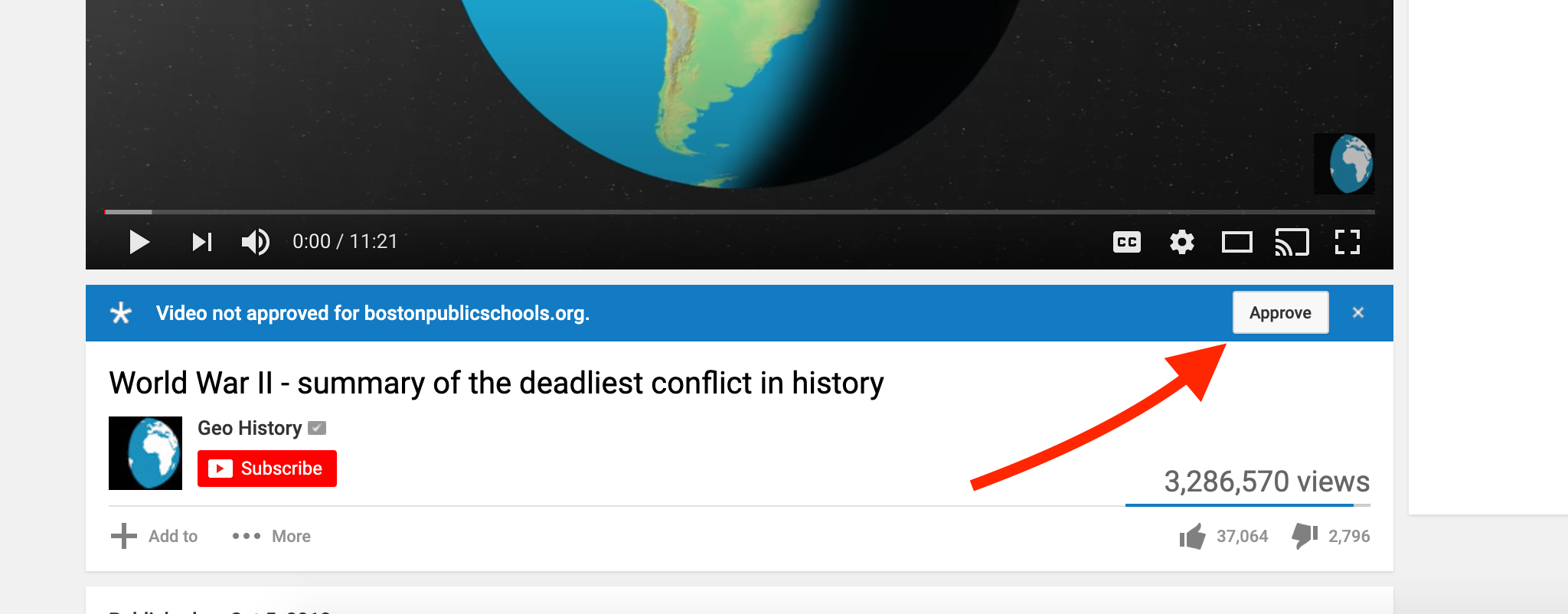
3. How to UNBLOCK/BLOCK a Youtube Channel (all videos from one person)
Visit the home page for the channel and click the Approve button, just below the subscribe button. This will approve all videos created from this person, including all future videos that are posted.